This help page details how to use the Construction Project Progress Tracking System
- Logging into the system
- If you have forgotten your password
- Account Management Instructions
- Tracking Project Instructions
- View projects that are assigned to you.
- View reports for those projects
- Modify any information about a contract or AEID
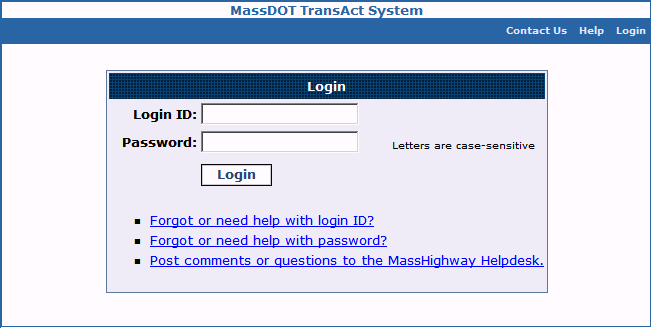
- Enter your UserID
Your UserID is [how are we issuing the UserId?] - Enter your password (your password is case-sensitive)
- Enter the text shown in the Verification picture.
If you have trouble viewing the image, you can click on the . Type the letters that are read aloud.
. Type the letters that are read aloud.
Click the “Reset my password” link on the Login Page. This will take you to the Password recovery screen.
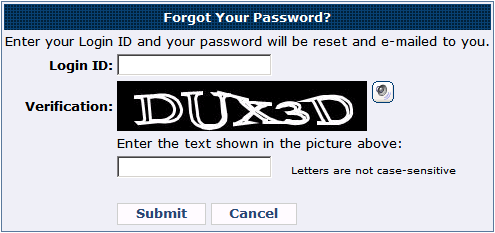
- Enter your UserID
You must have your UserId to reset your password. If you do not have a UserID, email MassDOT Helpdesk - Enter the text shown in the Verification picture.
If you have trouble viewing the image, you can click on the . Type the letters that are read aloud.
. Type the letters that are read aloud.
On the next screen answer the question with the answer you provided when your account was created. You will receive an email with instructions and a new password.
Account ManagementClicking on the "Account" tab will take you to the Account Management section. Here you can:
- Change password:
Allows you to change your account password. It's a good security practice to change your password periodically. - User Account Information:
Allows you to view activity information associated with your account such as: e-mail, last login date, last activity date and more.
- Enter your existing password
- Enter your new password
- Re-enter your new password
Passwords must be at least 7 characters long and contain at least one non-alphanumeric character: !, @, #, $, %, ^, &, *, (, ). -. +, =, etc.
A good password should contain a mix of letters (upper and lowercase), numbers and other characters. Example: u*qK[GobcPj8)z
User Account InformationThis screen displays your:
- username
- account creation date
- last login date
- last activity date
- role(s)
None of the information on this screen can be edited at this time. If the information is incorrect, email MassDOT Helpdesk
Viewing Project InformationSelect the "Projects" tab, and then either select the "Track Projects" tab, or click the "Track projects" link.
You can only see projects that you are responsible for. You can navigate between projects, at any time, by selecting a new project from the Project Number select list:

The Project Information page is made up of two sections
- Project information
- Contract Quantity Estimate Information
Project Information
The Project Information section will display:
- Location
- Description
- Advertisement date
- Bids Open date
- Award date
- Winning Bid Amount
- Amount Paid To Date
- Retainage Paid to Date
Contract Quantity Estimate Information
You can view any CQE that have been submitted by selecting it from the CQE Number select list:

Based on the CQE number selected, the following reports may be available:
- CQE Report
- History Report
Based on the CQE Number selected, the Contract Quantity Estimate Information section will display:
- CQE Type
- Contract Extended
- Contractor’s Estimate of completed Percentage
- Period End date
- Date Signed by Contractor
- Completion date
- Amount Paid this Estimate
- Amount Retained this Estimate
- Total Amount this Estimate
The line items for the selected CQE are also displayed.